You can create a table in Oracle Apex using the Object Browser or SQL Commands option from the SQL Workshop menu. Below are the examples:
Follow these steps to create a table using object browser in Oracle Apex
Start Oracle Apex and then click on the SQL Workshop menu and then select the Object Browser option.
It will show you the existing tables left side. Then on the top right corner click on the (+) button to open the menu and then select the Table option as shown in the below image:
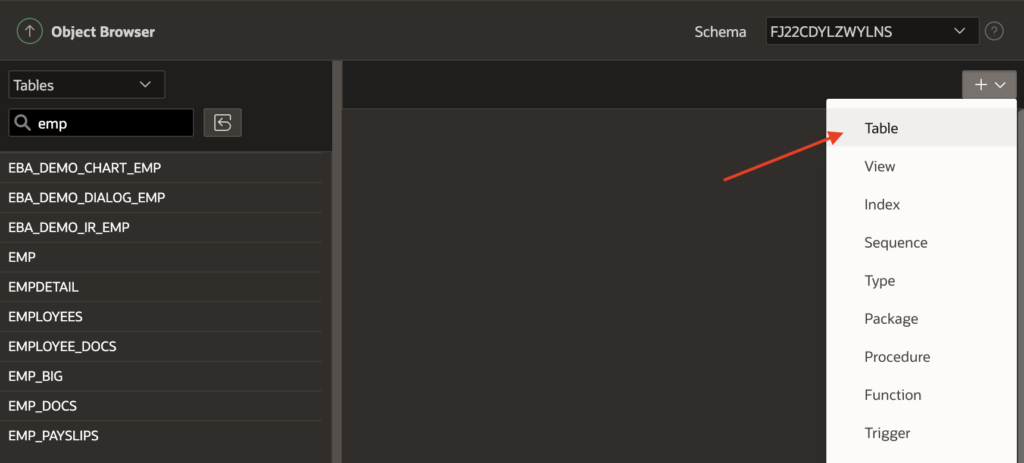
As you can see above there are other objects options available as well, so not only table but you can create other objects too.
Now the Create Table window will appear. Here you need to specify the table name, column names, and its data types, etc. As shown in the below image:
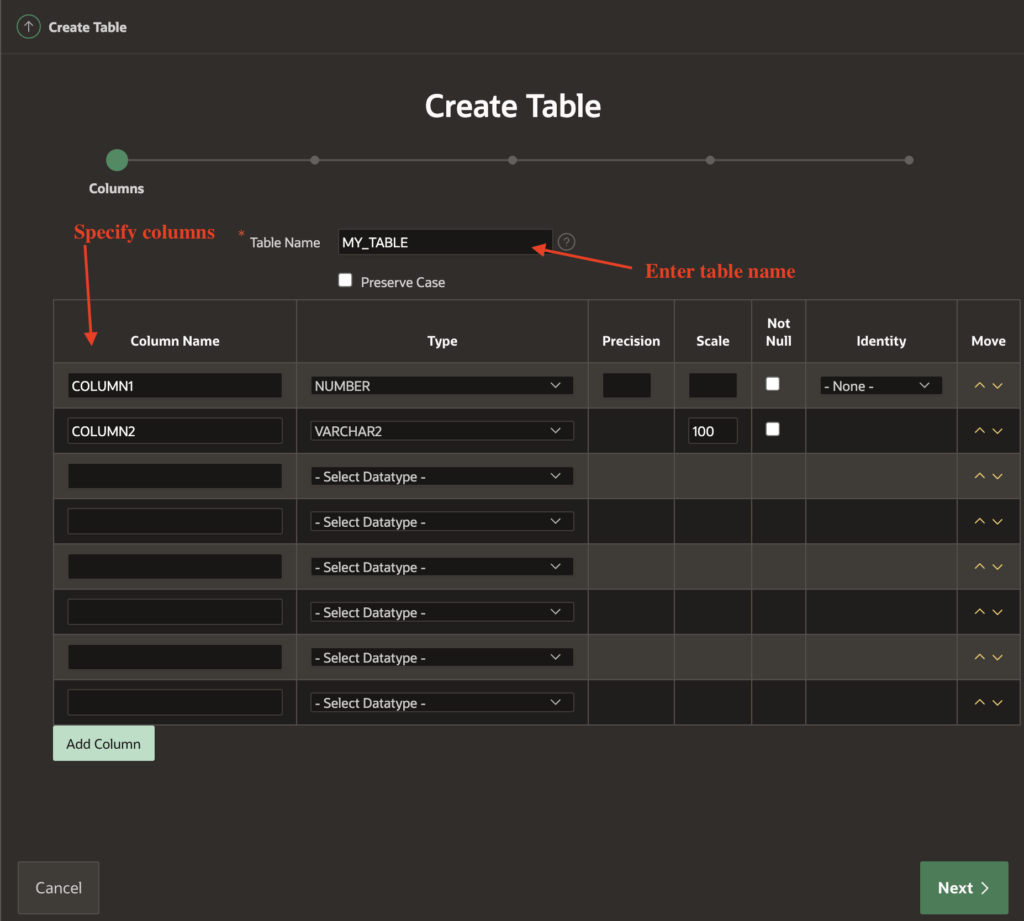
After specifying columns and its data types, etc. you can click on the Next button.
Then on the next steps, you need to specify primary key, foreign key, and other constraints if required, and then finally, it will create the table.
Creating a table in Oracle Apex using SQL commands option
In Oracle Apex, click on the SQL Workshop menu and then select the option SQL Commands.
Here you can run any SQL and PL/SQL commands. So to create a table you need to give a Create table statement and then click on the Run button or press Ctrl+Enter to execute. Below is an example:
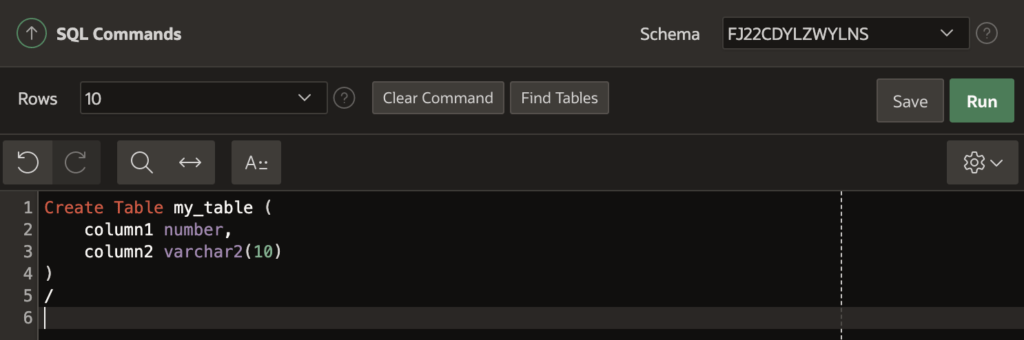
You can check the following links to learn about more on Create Table in Oracle:
Leave a comment